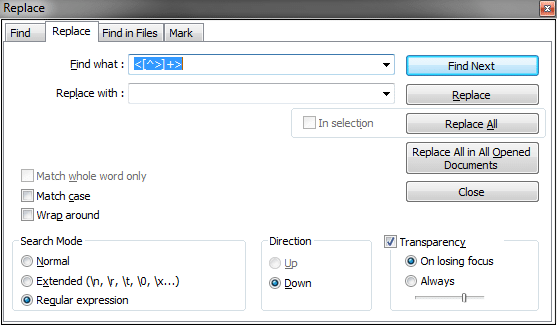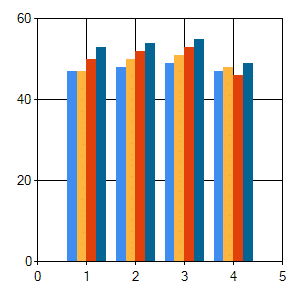We are already in the age of Microlibraries
Early developers spoke of the ability to create small building blocks of code, and to reuse code over and over. This has happened. The proof is seen in many languages. In C# (dotnet), NuGet packages are used over and over again. In Javascript, npm loads thousands of libraries for any given web project.
However, there has been another move in this area that is beneficial that many people haven’t really taken the time to define. This is the move to microlibraries.
What is a Microlibrary?
A microlibrary is different from past libraries because they are:
- Smaller libraries that encompass less
- Larger libraries have been broken up and multiple microlibraries are now replacing a prior large library.
What you are seeing is S.O.L.I.D. principles applied to libraries. Many libraries broke the S in solid by having multiple responsibilities. However, the owners of many open source libraries have noticed this and have split their libraries into responsibilities.
Examples of Microlibraries
There are plenty of examples in Javascript and other languages, but the idea of microlibries can be best described by looking at dotnet core. Microsoft has adopted the idea of microlibraries, though I doubt they use the term yet. No longer does dotnet include everything, as it did with .Net Framework. Instead, the many pieces of dotnet are now microlibries that can be consumed from NuGet.
- See https://github.com/dotnet and you will find well over two hundred separate repositories. Never before has dotnet been so decoupled. This is a glowing example of microlibraries.
For a personal example, I have created the Rhyous libraries that you can find on NuGet. I don’t have one giant Rhyous NuGet package. I have many Microlibaries.
- Rhyous.Collections
- Rhyous.EasyCsv
- Rhyous.EasyXml
- Rhyous.StringLibrary
- Rhyous.SimpleArgs
- Rhyous.SimplePluginLoader
- Rhyous.SimplePluginLoader.Autofac (notice that this is an add-on to Rhyous.SimplePluginLoader, but is still separate as Autofac integration is a separate concern.)
- etc . . .
We’ve always had libraries, what changed?
The move to microlibraries has been occurring for well over a decade. It just appears that nobody has put a name to it. The greatest enabler of microlibraries has been:
- The tooling around package management.
- The tooling around continuous delivery. Automated check-in, code-reviews, build, test, deploy, publish.
Package Management
C# has NuGet, javascript has npm, Java has maven. The ability to easily create, publish, find, and consume a package has made microlibraries possible.
Continuous Delivery
Microlibraries need to be published to package management systems. As the tooling has improved, the ability to automate this has simplified. Microsoft has Azure DevOps, GitHub (also now Microsoft) has it’s actions, and Appveyor also makes it easy. Not to mention many of the these tools provide the tooling free to open source projects.
Continuous Delivery as Code has become the norm. Even the most simple of open source projects (most of mine) can have an automated process for check-in, code review, build, test, and publishing a package with very minimal work. And that work is checked in to a build file (AppVeyor and Azure DevOps both use yaml) which can easily be copied and pasted to other small projects with only the strings (names and paths) of the build file changing.
The benefits of Microlibraries
The smaller the libraries, the easier they are to work with. Also, the easier they are to be complete and rarely touched. Smaller means every part becomes easier. Many smaller pieces means we more easily see the commonalities. This ability to see commonalities is what lead to the package management systems which lead to further shrinking libraries as management their inclusion in new projects became easier.
Code
Less code is easier to maintain. It is easier to refactor and change. Since the project is far smaller, the idea of refactoring to be solid and testable code is less daunting and soon the code is refactored, more testable. An example of this is with AutoMapper. They used to have everything as untestable static classes, but recently in a major release, they replaced their statics and now support dependency injection, making the library more solid and testable.
Adding new features becomes much easier with small projects.
Build
Build is smaller and easier. The entire build and test process is very small, allowing for feedback within minutes on code changes (i.e. pull requests).
A one-step build (one of the top items of the Joel test) is so much easier with a microlibrary.
Build decoupling. Have you ever heard of those builds that take an hour. Some are worse, and take four hours or even a day. Microlibraries solved this. Any given build pulls a lot of already built code, and builds only the minimal code needed. Your final application may not be a microlibary, but it may encompass many microlibraries. Your build should take minutes because instead of building everything every time, it uses already built microlibraries and only builds the code for you final application. If you still have four hour builds, you might want to take a look at how you can split your build into microlibraries.
Tests
Tests are less and easier. The more tests, the less bugs. The more likely a new change doesn’t cause regression.
Again, your final application doesn’t need to run all the tests for each microlibrary. The microlibrary’s own build and test process does that. That means you can focus your tests on your application, which is faster.
Learning / Onboarding
It is far easier to learn a small amount of code. It is easier to understand even without good comments and excellent test coverage. If those are missing, adding comments and unit test code coverage is not as overwhelming.
New developers can usually pick up a microlibrary and get the code, get it building, and tests running within an hour. Onboarded developers can be productive in the first week.
Conclusion
Microlibraries are not just the future, the are already the present. The benefits are so great, that any other method of releasing code seems antiquated.