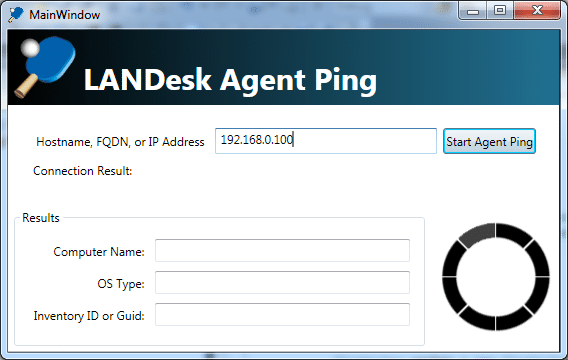Archive for the ‘LANDesk’ Category.
How to open a command prompt on a remote computer
There are three tools that can do this:
- PSExec – Not redistributable but free for download. No source code.
- RemCom – BSD Licensed but not really maintained and I haven’t been able to get it to work in Windows 7. Source code available. Uses its own command line.
- PAExec – Free to distribute but no source code. Uses same command line as PSExec.
So they all use the same command line to connect to a remote computer. I think I am going to go with PAExec because it is newer, maintained, distributable, and works in Windows 7.
PAExec \\RemotePC cmd.exe
However, with that command line, it can be confusing to have a command prompt open on your machine without a way to know it is actually a command prompt for a remote computer so it is a good idea to add a prompt.
PAExec \\RemotePC cmd.exe /k prompt $C%computername%$F$S$p$G
I hope this helps.
How to connect to the LANDesk MBSDK using C#?
This article is to demonstrate to LANDesk admins how to connect to the LANDesk MBSDK with C#.
Prerequisites
LANDesk
- A LANDesk Core Server accessible via the network.
- Credentials to connect to the LANDesk Core Server.
Basically if you can hit the MBSDK with a browser and login, you are good to go.
http://CoreServer/mbsdkservice/msgsdk.asmx
Visual Studio
- It is assumed that you have Visual Studio Professional installed
Step 1 – Create a Visual Studio Project
- In Visual Studio, Go to File | New | Project.
- Select that project type.
Note: For this example I chose Console Application. - Give the Project a name.
Note: I named my project TalkToMBSDK. - Click OK.
Note: I went ahead and left my client application configured for .NET 4 even though I know the server currently is .NET 3.5 Sp1.
Step 2 – Add a Web Reference to the MBSDK
- In you new Visual Studio project, right-click on the project and click Add Service Reference.
Note: We actually need a Web Reference but this is how we get there. - Click Advanced on the bottom left.
- Click on Add Web Reference, also on the bottom left.
- Enter the URL to the MBSDK on your Core Server: http://CoreServer/mbsdkservice/msgsdk.asmx
- Change the Web Reference Name (on the right) to mbsdk.
Note: You can name it whatever you want, but because there is an object called MBSDK (all uppercase), I chose to make the namespace mbsdk (all lowercase). - Click Add Reference.
Step 3 – Test using the LANDesk SDK
- In the Program.cs add the following code. You next steps are in the code comments.
using System.Net;
using TalkToMBSDK.mbsdk;
namespace TalkToMBSDK
{
class Program
{
static void Main(string[] args)
{
// Step 1 - You need to use your credentials
string user = "SomeUser";
string password = "SomePassword";
string domain = "SomeDomain.tld";
// Step 2 - Configure a CredentialCache object with the URL and your creds
string uri = "http://CoreServer/MBSDKService/MsgSDK.asmx";
CredentialCache MyCredentialCache = new System.Net.CredentialCache();
MyCredentialCache.Add(new System.Uri(uri), "NTLM", new NetworkCredential(user, password, domain));
// Step 3 - Create an MBSDK object and set its CredentialCache object to the one you just created
MBSDK sdk = new MBSDK();
sdk.Credentials = MyCredentialCache;
// Step 4 - Go ahead an call methods from the MBSDK
// Note: If you get 401 unathorized, are you a LANDesk Administrator?
string[] configs = sdk.GetClientConfigurations();
DeviceList list = sdk.ListMachines("");
string who = sdk.WhoAmI();
}
}
}
Have fun LANDesk Admins.
LANDesk Support Tools vs Windows Side by Side (SXS)
I work for LANDesk, in case you have forgotten, and I have this LANDesk add-on called LANDesk Support Tools.
So I couldn’t figure out why my Send Message command in my LANDesk Support Tools wouldn’t work in 64 bit. It kept saying that msg.exe wasn’t on the remote client. Of course, I checked and it was right there in c:\windows\system32\msg.exe.
However, I was able to spend some more time on this and it turns out that if a 32 bit application (such as the LANDesk agent) goes to work, an executable that only exists in 64 bit form, such as msg.exe, is not exactly “visible” to the 32 bit application.
So I have to call it using c:\windows\sysnative\msg.exe. Now I just have to figure out how best to implement this difference in my LANDesk Support Tools so the command works for both 32 bit and 64 bit versions of Windows 7.
A WPF front-end for LDPing
I wrote a front-end to LDPing last week-end. You can check it out here:
So I was writing a WPF front-end for LDPing, which is a method of querying a LANDesk Agent for its computer name and Inventory Id. There is a button that you click to launch the ping and I couldn’t get the thing to enable…Anyway, I figured it out and posted the resolution here:
Refreshing a button enabled/disabled by RelayCommand.CanExecute()
So here is a screen shot of LDPing.
Your company needs a Chief Desktop Management Officer (CDMO)!
You have heard of a CEO, CFO, CIO, CTO, CFO, but you have never heard of a CDMO or Chief Desktop Management Officer. That is because most companies don’t have a CDMO and those that do have one, don’t really know that they have one. I am here to tell you and your company why you need a CDMO. Your company is throwing money away by not having this C-Level position filled.
If you are a large corporation, then one expensive item you have more of than you have employees is computers. The cost of maintaining one or more computers per employee is enormous. Add to that the cost of maintaining smart phones and tablets that are exploding into the work place, and the task of managing it all seems overwhelming. There is so much to deal with.
Your company needs a Chief Desktop Management Officer (CDMO)! There is great ROI in this position.
Note: For the rest of this article I am going to assume for all number values and costs and prices that you have a company with 5,000 computers. However, your company may have more or less than that but the principles are still the same. If you have more computers, multiple my numbers. If you have fewer computers, divide the numbers. Also, just assume that anytime I say “desktop” that could include any computing device you want to manage, Desktop, Laptop, etc…
What is a CDMO?
A Chief Desktop Management Officer (CDMO) is a C-Level individual who is in charge of Desktop Management.
Why does Desktop Management need its own C-Level position?
Not all companies need a CDMO. Companies with 2,000 to 5,000 desktop should consider hiring a CDMO. Companies with more than 5,000 desktops despartely need this position.
Desktop Management is a huge and expensive task. Any mistakes can easily become million dollar mistakes. If you have 5,000 desktop and you are making a mistake of $20 per computer per year, then the mistake is costing you $100,000 per year. Now, how many mistakes are you making? One, two, or ten. Ten such mistakes per year will cost you $1,000,000.
That is why a C-Level position is needed if you have 5,000 desktops or more.
The overwhelming list of Desktop Management Costs
Lets take a moment and list all the overwhelming tasks that are part of Desktop Management and that you must get a handle one.
- Cost for the computer hardware
- Cost of initial purchase
- Warranty costs
- Cost of repairing or replacing or even handling returning of hardware under warrantee that fails
- Cost to refresh the computer hardware after 3 to 5 years
- Cost to clean computer hardware (if you don’t vacuum out the dust from inside a desktop you might be replacing them early due to over-heating)
- Cost of the power to run the computer
- Cost to increase air-conditioning as computers put out heat
- Cost for knowing what hardware you already have
- Cost to discover your current machines
- Cost to identify the current machines (discovery and identification are separate tasks)
- Cost for the Operating System (OS)
- Cost for the OS license
- Cost for a corporate image
- Cost for building and maintaining one or more corporate images of the OS
- Cost to deploy the image or having the vendor ship the product with your image
- Cost to deploy the image whenever the OS gets “messed up” and a help desk technician determines the best fix is to re-image
- Cost for a server to hold the images
- Cost for using network bandwidth to transfer the OS image
- Cost for updating the image roughly every 6 to 18 months
- Cost to decommission and dispose retired hardware
- Cost for patching the OS
- Cost for tracking and being aware of all new patches
- Cost for testing all new patches
- Cost for deploying all new patches
- Cost for troubleshooting failed patches or patches that affect other software and cause support calls
- Cost for reporting to upper-management the security state of your systems
- Cost for storing the patches on a server
- Cost for using network bandwidth to transfer the patches
- Cost for software
- Cost for evaluating software applications (to determine which to buy)
- Cost for licensing the software
- Cost to track the licenses of the software
- Cost to keep the license key
- Cost to track which teams have which licenses
- Cost to be able to transfer licenses between teams
- Cost if of over-buying licenses (if you don’t properly track)
- Cost for using software without a license (oops…you were fined during an audit)
- Cost for installing/deploying the software
- Cost for preparing software to be deployed to a large amount of machines (which may include creating a new installer)
- Cost for using network bandwidth to transfer the software from server to desktop
- Cost for troubleshooting failed install/deployments
- Cost for troubleshooting software that just stops working
- Cost for upgrading the software when needed
- Cost for uninstalling the software when needed
- Cost for all the times a user calls support due to software needs
- Cost for the Server version of the software where applicable (Email, AV, or any software that has to connect to a server to run)
- Cost for managing drivers
- (See the Software cost above as all these apply to drivers)
- Cost of managing different drivers for different hardware (Unlike software that works on every computer regardless of the hardware model, each hardware model increases the driver maintenance costs)
- Cost for Antivirus (AV)
- (See the Software cost above as all these apply to AV)
- Cost for testing the latest virus definitions before deployment to prevent breaking other software
- Cost if you don’t test the latest virus definitions and there is a problem (such as support calls, lost work, etc..) if you don’t test and you do break other software
- Cost to keep every machine up-to-date
- Cost to report on which machines are running the Real Time AV scanner
- Cost to fix machines where the Real Time AV scanner is not running
- Cost for peripherals
- Printers, whether USB or Network (and there are a lot of Printer costs I am not going list)
- Mice, Keyboard, Monitors (dual monitors are often needed), Cables, Speakers, Head sets
- Custom peripherals (who knows what custom piece of hardware, especially a manufacturing company) has hooked to a PC
- Syncing phone and tablet data with the PC
- Cost to clean peripherals (yes, employees want to clean their keyboards and mice often)
- Cost of the power to run the peripherals
- Cost of backup software and data
- (See the Software cost above as all these apply to backup software)
- Cost for data loss due to hardware failure if you don’t back up
- Cost for multiple backup-servers
- Cost for extreme storage space (No, these are not included in the backup server costs)
- Cost to restore backed-up data after a data loss event (hardware failure or oops I deleted…)
- Cost for Security and Data Integrity
- Cost of constant Security evaluations
- Cost of data loss if you don’t have enough security (Oops…you were hacked)
- Cost of Security implementation
- Cost of enforcing security implementations
- Cost of encryption
- Cost of creating keys
- Cost of securing keys
- Cost of controlling access to data
- Cost of support
- Help Desk and support calls were mentioned already through out but just to reiterate them, we will mention them again
- Cost of increased support calls (and loss of work) for every time you make a mistake on any change mentioned in this list.
- Computer Policy and Rules
- Cost to design computer policies
- Cost to implement computer policies
- Cost to enforce computer policies
No, this list is not comprehensive…just what I could think of off the top of my head as I write this article.
Do these costs look overwhelming to you? You might be looking at this list and feeling overwhelmed. (Unless you are one of my fellow employees at LANDesk and then this list is just common everyday knowledge and you are probably recognizing anything that I might have left off the list.) But don’t be discouraged, you can save a lot of money by lowering these costs if you are willing to learn how.
Can your company handle all of this today?
Q: Can a CTO or CIO really have the responsibility for this along with else they are tasked with?
A: No. It is very difficult to succeed in this area without a focus on this area.
Q: Why can’t a CIO or CTO handle all this?
A: Because they have to handle the other parts of technology also have lists as big as the list above: Networking, Data Center, Software Development, Internet Presence, and more. I am also a networking expert, so I could make a networking list for you, but for brevity’s sake, I will just tell you it is probably just as big.
Sure, this position could report to the CTO or CIO, but make no mistake, a CTO or CIO cannot be in charge of this on their own.
Are you failing at Desktop Management?
It is possible to get a handle on your desktop management and lower costs and save hundreds of thousands of dollars, even millions of dollars. But many companies fail at it.
In fact most companies are failing at it now!
Why do most companies fail at Desktop Management, even ones who have purchased Desktop Management software such as LDMS?
Reason #1 Because companies fail to invest
If your company hasn’t purchased Management Suite or a competitor, then you haven’t seen the importance in this investment yet.
If your company buys no desktop management software and hires no one to get a grip on their desktop management, you are still going to pay the costs I list above. They just won’t be obvious and they probably could get out of control. Your company may be completely unaware that they are spending more money because the expenses are distributed to the wrong “bottom lines”. The cost of IT and help desk and loss of employee work all goes to a bottom line in some other category and nobody knows that they are spending millions more than they need to.
Lets say you have to hire four extra help desk guys at 75k after wages and benefits, which means you are spending an extra $300,000. But then you have a big project, such as upgrading a piece of software to the latest version and you have to pay everyone overtime and gets some temps. The project costs you and extra $100,000. This happens each quarter of the year. So at the end of the year $700,000 have been spent on desktop management but none of the costs were attributed to Desktop Management. Wow, right there your costs, if you had bought a good desktop management tool and used it well, would probably be closer to $300,000 or $350,00, a savings of %50. And not even all the possible ROI potential of desktop management software was put to use.
Reason #2 – Companies fail to follow through their investment.
If your company has purchased desktop management software, such as Management Suite, they then fail to follow through. And follow-through is important.
Lets just say for ease of math that you have purchased a Desktop Management solution and it is going to cost you $50 per node. (Costs vary based on the desktop management software and the features you buy, so don’t think this is a quote.) That means you are going to invest $50 per pc, times 5,000 PCs . That is a $250,000 up front investment. That seems like a lot, right? Believe me, it is more than worth it. You can save that much money on one feature alone.
So a company sets up one feature. For example, some customers who use LANDesk get it installed, and deploy an agent to all the machines. They set up remote control and get their help desk to use remote control. Suddenly the help desk team is 1) Solving issues faster, 2) eliminating the need to get physically on the machine (which could sometimes mean travel or sending the machine to them). Maybe they eliminate three heads from help desk as save 75K per employee. So they have already recouped $225,000 of their investment. Any other use of LANDesk and they will break even and really start to get ROI. This usually happens, there is a big software distribution roll-out that they use their new desktop management software for and everyone cheers at how successful it was and reports are provided to show the ROI and their new desktop management software has now paid for itself.
However, LANDesk is installed and Remote Control is working. Their big project is over. So naturally you look for the next big ROI, right? This might seem like the obviously next step but this is where companies go wrong.
The company puts the IT employees on other projects. Their shiny new desktop management software is shelved. No one is around to prevent this. (Obviously because they don’t have CDMO, which is why I am telling you that companies need this new C-Level employee. ) So they have barely have touched the surface of their software and stop. This is the same problem that any company faces, regardless of the desktop management tool they choose.
Now they have really expensive remote control tool that they wish they could utilize more if they one had time to do so. They don’t understand that their desktop management software can do so much more. It can save them more money. It can also save them more time!
Reason #3 – Tunnel Vision
The company really has tunnel vision and only sees the ROI of desktop management in one area. (See my list above, to remember that there are many areas.) This tunnel vision company finally buys desktop management software and gets it rolled-out. Unfortunately they run into an environmental problem preventing them from getting ROI on the one cost of desktop management they wanted to get ROI from.
So they stop the project. Yes, you heard me right. They just spent $250,000 dollars and they just kill the project. Some try to get money back, some don’t. Those that do end up back in Reason #1. Those that don’t sometimes end up in Reason #2 but are worse off because they never even obtained their initial ROI.
They don’t realize that they could get enough ROI to pay for the desktop management software and sometimes a lot more.
Reason #4 – Lack of training
Ok, so this is just a repeat of reason 1, but I put it anyway.
So your company just purchases a $250,000 desktop management tool. Two weeks of training is included in the cost, but not the flights or hotel and the nearest training requires both expenses. So your company decides not invest the $3,000 on airfare and hotel for it to train the IT guy assigned to use it. Instead, they decide to just hand this IT guy the software and say go.
One year later he has spent his entire years learning to just get the software rolled-out and has maybe got one other project done. He is completely unaware that a dozen projects and hundreds of small tasks that are still being done manually could be made easier or automated with their desktop management tool.
Reason $5 – The Desktop Management guy left
So you have purchased desktop management software. You have had great success initially, but then all of a sudden the guy over this desktop management project gets a new job. So you promote some new guy in IT, but you don’t train him. Oops, you are now right back to Reason #4 – Lack of training.
How can your company get a handle on Desktop Management?
The steps are three-fold:
- Hire a Chief Desktop Management Operator
- Purchase the best desktop management tool available
- Make sure that you have expert desktop management engineers to use it
Hire a Chief Desktop Management Operator
Yes, this is a C-Level employee so you are looking at a salary in excess of $100k plus benefits. But once you have so many desktops, the position pays for itself over and over.
You need a Chief Desktop Management Officer (CDMO) to make sure that your are constantly vigilant at lowering the costs of desktop management. The CDMO will manage the costs of desktop management in ways a company doesn’t even know are possible. The CDMO should appropriately work with the CFO and CIO/CTO to carve out the correct budget and to get the money showing in the correct “bottom line.” This individual should make sure that the CIO/CTO doesn’t run away with the IT department’s time and budget and spend it all on networking, data center, and web presence, but neglect finding the ways to save money by hedging up the desktop management costs.
Hiring a CDMO is the firs step because if you hire a CDMO, then the CDMO is going to drive the other steps. Your company is probably going to succeed in getting a handle on the desktop management costs by this one simple act. However, the CDMO must follow-through on the next steps, so I am still going to explain them.
Purchase the best Desktop Management tool available
Well used desktop management software can pay for itself multiple times over.
Yes, I believe LANDesk Management Suite (LDMS) is the best desktop management software available, but I am not writing this post to sell you LANDesk (but I won’t complain if that is a side benefit). LANDesk has competitors and if your company has a bake-off and determines that a competitor is better and cheaper, you will go with them. But that still is only one of the three steps.
Make sure that you have experts using the desktop management product
You need the right people! A tool doesn’t use itself! (Well, LDMS with a well configured Process Manager implementation can almost use itself, but you get what I mean.)
You need well-trained engineers under the CDMO and in your IT department. You need engineers who can be effective and follow through on tasks needed to lower costs.
If you don’t have them, you need to either hire them, or you need to train your people on desktop management. To be successful you must do one or the other. Sure a company might get lucky and have a gung-ho employee that trains his or her self, but do you want to base your success on luck? No, you need to either hire the talent or you need to train the talent. And once you have the talent, you need to keep it.
Hiring the talent
There are a lot of individuals like me who have the skills to fill any roll from CDMO to any position in IT. Most of the ones I know are working for LANDesk or are working for LANDesk customers. They are rare, and like all rare items, they are not cheap, yet their job performance will sparkle like diamonds.
I have heard of one large company that is taking this route and hiring some one amazing. To some extent that rumor inspired this post, except I have started this post three times so maybe they only inspired me to finish it. I know the person well and he is a CDMO and an amazing desktop management engineer all rolled into one. I heard a rumor that they are paying him a good salary, as I mentioned above, well in excess of 100k. This company is going to succeed because they are making the right investment. They probably don’t realize they are hiring a CDMO. The think they are just getting a LANDesk Administrator. You and I know better.
Training the talent
Many of your current engineers are more than capable of become talented desktop management engineers. That means training both on the desktop management tool you choose, as well as training them on general principles of desktop management. Do not hesitate to spend money on training. I have seen millions of dollars flushed down the toilet by companies who fail to train their engineers fully.
I read a quote on a LANDesk competitors site that said their software requires no additional lengthy training. I had to laugh, because desktop management requires training no matter what tool you use. Desktop management training does not end with the tool and so few IT guys really understand all the technology around desktop management so training on these concepts is also necessary. One prime example of this is Operating System imaging. None of the tools build an image for you. Sure, they all let you deploy the image…but did you make your image correctly? Some one better know the answer because none of the desktop management tools are going to answer this question for you.
Keep your talent
Turnover for a desktop management engineer can be extremely costly. More costly than you think. Don’t let it happen.
I can’t tell you how many times I have spoken with a LANDesk engineer and asked them how things are going at company X and they respond by saying, “Actually I work for Company Y now.” Sometimes I would get to speak to the new guy for Company X too, and they rarely have any idea what they are getting themselves into. They are usually calling in to accomplish the most trivial task in LANDesk because and usually start out by saying, “I have no idea what I am doing, I was just handed LANDesk when the previous guy left.”
Do you really want your $250,000 desktop management tool in the hands of some one who “has no idea what they are doing?”
If you are training quality desktop management engineers, do you really want them to take all that training and use it to help some other company succeed, leaving you to start all over again. You are closer to failure when you let this happen, so don’t let it happen.
Give your desktop management engineers raises that prevent them from leaving. These guys are key in saving you hundreds of thousands a year by hedging desktop management costs. If you loose your employee because someone offered them 6k more a year, you are making a big mistake.
Conclusion
A Chief Desktop Management Officer (CDMO) is new position that your company needs to drive the costs of desktop management down and to have the power to make sure it happens.
Desktop management software is a must but it is only as good as those trained to use it.
Desktop management engineers, often called LANDesk Administrators which is not quite accurate, are valuable employees and must be trained and retained. Turn-over is costly.
With the onset of mobile devices, the cost of managing the computers could triple. A user could potentially have a desktop or laptop (and some have more than one of these already), a tablet, and a smart phone, (which are now as powerful as desktops) and all three of the are going to be in your environment, and who is going to drive costs down instead of up? Your new CDMO, that is who!
So now that you know what your company needs, go and do it.
A brief history of my computer life…
Hello. I came across this post on the FreeBSD forums: How you did you come FreeBSD world?
I started to respond but I felt my response was too long to put in a forum comment, so I am sticking it here on my blog.
A brief history of my computer life
My family had an Adam computer that ran on tape drives when I was young, boy was that Buck Rogers game and that Pong game awesome back then. I did my math homework in a primitive text editor when I was in 4th grade (1986), even though it was harder than doing it with a pencil. Then at some point we got a 286 running DOS, which migrated to LeMenu, then to windows 3.11. I remember hacking around Windows 3.1.1 just learning how the system worked. Once moment, I would be gaming, the next, just looking at why the game installed the way it did, how the system was laid out. At some point my family got a 386.
I remember getting online for the first time in 1994 with 14.4 modem. I remember windows 95. King’s Quest (1-6) were my favorite games. At school I had programming and graphics course, all on Apple of some sort.
In 1995, I had a semester at the University of Utah which included one programming class. All their systems were unix based and we emailed using pine.
I didn’t touch computers much from 1996-1998 because I served a mission for my church in the Dominican Republic. When I got back, Windows 98 was out and I earned enough to buy a computer. Technically it was the first computer that was “mine” because all the ones I had used before had belonged to my family or my school. StarCraft replaced King’s Quest as my favorite game.
In 1999 I took some MCSE courses. Around the same time, Microsoft outsourced their tech support for Windows 2000 to a company called Convergys. This was in Orem, Utah. There was a guy there talking up Red Hat who gave me a Red Hat 6 CD. I told him to install it an get on the internet in under an hour. It installed fine. But we never got it on the internet. Turns out he was a newbie. I played with Red Hat 6 for a week and never got Red Hat online. I was a Windows 2000 support guy anyway, right…I did get my NT 4.0 MCSE.
Well, Nortel Networks outsourced their tech support to the same place, and I jumped over there. I guy named Joe introduced me to FreeBSD 4.6.
At some point, I convinced my brother to drop windows servers and use FreeBSD for his servers at his ISP, Psionyx.net (now FusionNetworks.com).
I then started www.bsdcertification.com, however, I was new to the BSD world and not really well-known and some other well-known members started www.bsdcertification.org a few months later, completely unaware of the effort I had put in. At first I was irked and felt like they stole my project but I eventually got over it and turned my website over to them and now I am probably going to proxy exams at the upcoming UTOSC.
I got a job at LANDesk in 2004. While it has an Agent for Linux/Unix it is pretty much a windows tool. I have really kept up my Windows knowledge and though I haven’t updated my MSCE, I probably have enough knowledge and experience with windows to be considered an expert. A year ago I became a developer with LANDesk and we do most everything in C# (though I get to touch legacy C++ code), so needless to say I use Windows 7 at work. I have really nice dev box running Windows 7 that is a VMWare host, and they give me a laptop with Windows 7 on it too.
So I’ve never really left Windows in the desktop world completely. I have a FreeBSD desktop and a FreeBSD server. Actually, my work gives me a license for VMWare so I have dozens of virtual machines that I continue to use and test all kinds of platforms on, with FreeBSD being my open source platform of choice. Twice I have gotten a FreeBSD server into production at LANDesk, once as a internal knowledge base, once as an SVN server, neither lasted. I did become the subject matter expect for the LANDesk Linux agent and the LANDesk Linux-based appliance called the Management Gateway.
I am typing this on my work provided laptop that is running Windows 7. I have a Remote Desktop session to a decently powerful computer that is also running Windows 7 and is a VMWare Workstation host (BSD is not supported as a VMWare host). As VMWare guests, I have two FreeBSD VMs running currently and about a dozen freebsd VMs that I create for learning. Eventually, I delete them once I have learned what I created them to learn.
No I haven’t found a permanent FreeBSD project to call my home. I keep dabbling here and there. Mostly, I just document my learning, but eventually, I want to develop some BSD-related project. It would also be awesome to have a job focused on FreeBSD. However, I am way more than happy at LANDesk and I had an opportunity to leave for a Linux training company and I came close to doing so, but I just couldn’t leave a great company like LANDesk. So the LANDesk and Windows world remains my work life, and FreeBSD remains one of my hobbies.
Why does Firefox prompt for Domain (AD) Authentication? or How to get Firefox to automatically login to web sites with Domain Credentials (Sharepoint for example)?
Why does Firefox prompt for Domain (AD) Authentication? or How to get Firefox to automatically login to web sites with Domain Credentials (Sharepoint for example)?
Hey all,
I am sure you have been annoyed by the fact that when you use Firefox, the sites that require Domain credentials can popup and ask you to login. Sites like Sharepoint can ask you to log in over and over and over and over again. And then just when you are about as annoyed as you can be with typing your Domain user name and password, it prompts you some more.
For those of you who know, I work for LANDesk and we have server software and our Web Console uses NTLM authentication or Active Directory Domain credentials. You can log into the LDMS Web Console using Firefox using this method.
Well, this is really easy to make this “authentication prompt” go away. A quick search in your favorite search engine will resolve this (on a Windows box at least).
I found this site rather quickly:
Automatic Windows Authentication with Firefox network.automatic-ntlm-auth.trusted-uris
Step 1 – Gather the lists of Sites that require domain authentication
- Determine all the sites you go to at work that require domain or active directory credentials and put them in a text file.
http://CompanyName-Sharepoint
http://CompanyName-HelpDesk
http://InternalServer1
http://InternalServer2
http://InternalServer3
http://LDMSCore - Now format them like this:
CompanyName-Sharepoint, CompanyName-HelpDesk, InternalServer1, InternalServer2, InternalServer3, LDMSCore
Don’t worry if you don’t get them all, you can add new sites at any time.
Note: Save this text file as you may want to do this again for someone else or you may want to do it again yourself computer gets rebuilt/upgraded.
Step 2 – Configure Firefox to Automatically Authenticate to these sites
- Open Firefox.
- Enter the following for the URL:
about:config - When warned to be careful, click the “I’ll be careful, I promise” button.
- In the Filter field, enter this value: network.automatic-ntlm-auth.trusted-uris
Note: If the value is not there, you can add it as a new string. - Right click on the value and choose Modify.
- Enter your servers as we formatted them above:
CompanyName-Sharepoint, CompanyName-HelpDesk, InternalServer1, InternalServer2, InternalServer3, LDMSCore
- Click Ok.
- You shouldn’t have to close and re-open firefox but some poeple like to do this anyway.
You should now be able to browse your sites without having to enter credentials.
LANDesk Support Tools Beta 7
Hey all,
It has been a while again and again there are good reasons for this.
If you find something not working, please let me know.
Version: 9.0.0.7
( 9.0.0.x Matches our current release of LDMS, though this is not really version dependent.)
Release Notes
===============
- Compiled using LDMS 9.
- Changed the OSType xml object to search for the value as an exact match and as a contains. (This resolve an issue where in 9.0 Windows Workstations just say Workstation and Windows Servers just say Server, but 8.8 agents might scan in and say XP Workstation, 2008 Server, so by just putting “Workstation, Server” all windows machines should be obtained.)
- Added a trick to handle the different the patch to the LDClient directory, which is now much more necessary since %ProgramFiles% doesn’t point to “c:\program files (X86)” on 64 bit machines. (I use this: %LDMS_LOCAL_DIR%\..\)
WARNING: This version is not tested on 8.8 and it is recommend you continue with version beta 6 for 8.8 and only use this version for LDMS 9.
Latest Version:
LANDesk Support Tools beta 7a.exe
Previous Version for LDMS 8.8
WinPE Add-on: Updated PEShell.exe for LDMS 8.7 or 8.8
Description
This article contains alternate version of PEShell.exe.
One is an enhanced version of the PEShell.exe that comes with LANDesk’s version of WinPE. It includes some menu options that can be beneficia.
The other is a PEShell.exe has that no menu options at all, for environments that need more security in WinPE.
Both have only been tested with 8.8.
Download Link
| PEShell.exe | Exe | Zip |
|---|---|---|
| PEShell.exe with Enhanced Menu | PEShell.exe | PEShell.zip |
| PEShell.exe with No Menu (for secure environments) | PEShellNoMenu.exe | PEShellNoMenu.zip |
How do I install it?
There is really no need for an installer. It can be added to the LDVPE1.IMG on the Core Server or it can be added to the peboot.img file on the PXE Representative directly.
Adding the new PEShell.exe to the LDVPE1.IMG on the Core Server
- Download the new PEShell.exe to your Core Server.
- Browse to \ManagementSuite\LANDesk\Vboot and open LDVPE1.IMG using a tool such as Winimage (http://www.winimage.com).
- Inject the new PEShell.exe into the i386\System32 folder in your LDVPE1.IMG file. The old PEShell.exe will be overwritten.
Any PXE Representatives deployed after replacing the PEShell.exe in the LDVPE1.IMG file will have the new PEShell.exe.
Any Provisioning Boot Media created after replacing the PEShell.exe in the LDVPE1.IMG file will have the new PEShell.exe.
Adding the new PEShell.exe to the PEBOOT.IMG on the PXE Representative
- Download the new PEShell.exe to your PXE Representative.
- Browse to C:\Program Files\LANDesk\PXE\System\Images and open PEBOOT.IMG using a tool such as Winimage (http://www.winimage.com).
- Inject the new PEShell.exe into the i386\System32 folder in your PEBOOT.IMG file. The old PEShell.exe will be overwritten.
Console Add-on: LANDesk Support Tools beta 6
Hey all,
It has been a while and there are good reasons for this.
First, I have been working too hard both at work and at home. I stripped, sanded, and stained my deck with a lot of help from my brother in law. Never-the-less I have continued this project.
A lot of the DLL file I was using was coded a long time ago by someone else and it was mostly procedural code (even though it was C#), and I rewrote it with a bit more oject oriented-ness. Hopefully, this will make it easy to maintain in the future, not to mention the fact that I am now no longer using functions that I don’t know what they do, cause now I wrote them.
Anyway, here are some of the new enhancements. They aren’t amazing, because it is the same thing rewritten. If you find something not working, please let me know.
Release Notes
===============
Version 8.80.3.6
===================
1. Mostly rewrote the SupportTools.dll
a. Now the SupportTools.xml can be updated and the changes are seen in the console immediately without restarting.
b. It is now using OS Type instead of OS Name for a filter.
c. Filtered OS Types no longer show the option disabled, the option is now removed and I didn’t leave in the grayed out option.
d. Only remote executes check for Remote Control rights, instead of everything checking for those rights.
e. I slightly altered the XML format.
f. Moved the SupportTools.xml file to the SupportTools directory.
g. The Support Tools now are listed in the order placed in the XML, and not automatically sorted, so if you want to change the order you can.
2. Slightly enhanced who.vbs to not crash, but instead give a friendly error for disconnected devices.
3. Added a few options that weren’t there before.
4. Fixed typos in the XML.
5. Added RemoteRegistry.exe (an autoit script recommended to me by user Rich Sterling from community.landesk.com. Thanks Rich.)
I know most won’t see much difference because they are already using most of the tools in this build. But there were great strides made that will allow me to now start developing more tools that talk to the agents using LANDesk not RPC, so yeah!
As always you can get the latest link here:
Console Add-on: LANDesk Support Tools
I will keep both versions available for download for now.
I expect my new DLL to be more stable, more rebust, and overwall better. However, being newly rewritten there is always the chance of an unforseen bug on someone elses system so I am leaving beta 5 downloadable as well.
Latest Version:
LANDesk Support Tools beta 6.exe
Previous Version