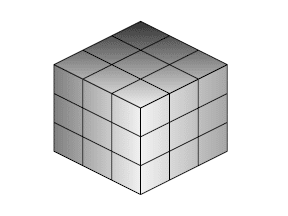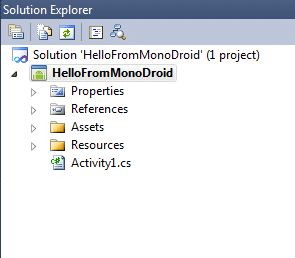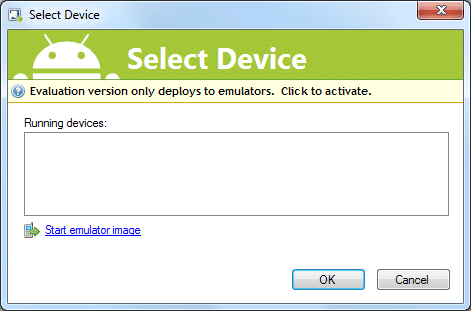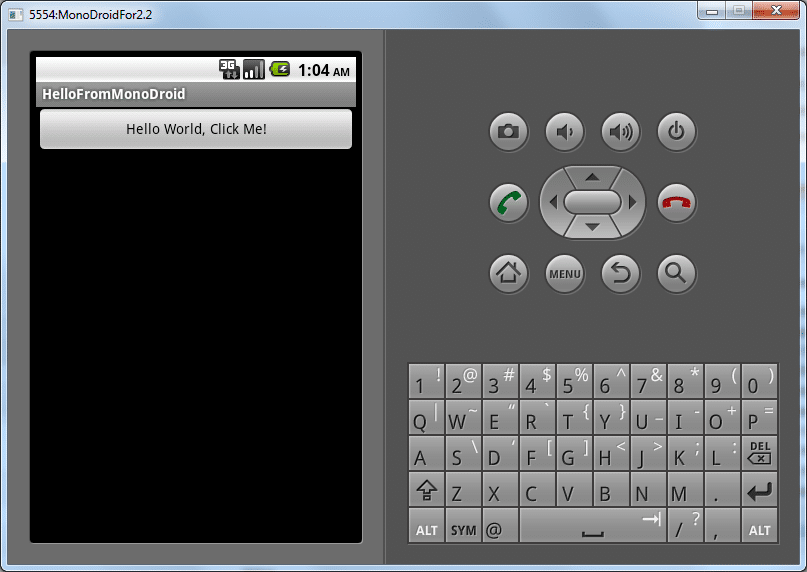Installing IIS 7 from the command line on Windows 2008
Ok, so our customers are tired of having us have an IIS prerequisite in our product installer. They want us to install and configure IIS for them.
So I found this article: Installing IIS 7.0 from the Command Line
I am testing the command line provided in this article in a command prompt. I have verified the command prompt is running as Administrator.
On Windows 2008 R2, it failed with this error: -2146498548
So if at first you don’t succeed, try, try again.
Well, I don’t actually need everything in the script. So I tested this command line:
start /w PkgMgr.exe /iu:IIS-WebServerRole;
This command succeeded. The resulting installed IIS Roles and Services are these.
Note: This output is give by running this command: servermanagercmd.exe -query
[X] Web Server (IIS) [Web-Server] [X] Web Server [Web-WebServer] [X] Common HTTP Features [Web-Common-Http] [X] Static Content [Web-Static-Content] [X] Default Document [Web-Default-Doc] [X] Directory Browsing [Web-Dir-Browsing] [X] HTTP Errors [Web-Http-Errors] [ ] HTTP Redirection [Web-Http-Redirect] [ ] WebDAV Publishing [Web-DAV-Publishing] [ ] Application Development [Web-App-Dev] [ ] ASP.NET [Web-Asp-Net] [ ] .NET Extensibility [Web-Net-Ext] [ ] ASP [Web-ASP] [ ] CGI [Web-CGI] [ ] ISAPI Extensions [Web-ISAPI-Ext] [ ] ISAPI Filters [Web-ISAPI-Filter] [ ] Server Side Includes [Web-Includes] [X] Health and Diagnostics [Web-Health] [X] HTTP Logging [Web-Http-Logging] [ ] Logging Tools [Web-Log-Libraries] [X] Request Monitor [Web-Request-Monitor] [ ] Tracing [Web-Http-Tracing] [ ] Custom Logging [Web-Custom-Logging] [ ] ODBC Logging [Web-ODBC-Logging] [X] Security [Web-Security] [ ] Basic Authentication [Web-Basic-Auth] [ ] Windows Authentication [Web-Windows-Auth] [ ] Digest Authentication [Web-Digest-Auth] [ ] Client Certificate Mapping Authentication [Web-Client-Auth] [ ] IIS Client Certificate Mapping Authentication [Web-Cert-Auth] [ ] URL Authorization [Web-Url-Auth] [X] Request Filtering [Web-Filtering] [ ] IP and Domain Restrictions [Web-IP-Security] [X] Performance [Web-Performance] [X] Static Content Compression [Web-Stat-Compression] [ ] Dynamic Content Compression [Web-Dyn-Compression] [X] Management Tools [Web-Mgmt-Tools] [X] IIS Management Console [Web-Mgmt-Console] [ ] IIS Management Scripts and Tools [Web-Scripting-Tools] [ ] Management Service [Web-Mgmt-Service] [ ] IIS 6 Management Compatibility [Web-Mgmt-Compat] [ ] IIS 6 Metabase Compatibility [Web-Metabase] [ ] IIS 6 WMI Compatibility [Web-WMI] [ ] IIS 6 Scripting Tools [Web-Lgcy-Scripting] [ ] IIS 6 Management Console [Web-Lgcy-Mgmt-Console] [ ] FTP Server [Web-Ftp-Server] [ ] FTP Service [Web-Ftp-Service] [ ] FTP Extensibility [Web-Ftp-Ext] [ ] IIS Hostable Web Core [Web-WHC]
This is almost enough but I also need these more than the default. I also need the ones below that I have put an “I” in.
[X] Web Server (IIS) [Web-Server]
[X] Web Server [Web-WebServer]
[X] Common HTTP Features [Web-Common-Http]
[X] Static Content [Web-Static-Content]
[X] Default Document [Web-Default-Doc]
[X] Directory Browsing [Web-Dir-Browsing]
[X] HTTP Errors [Web-Http-Errors]
[ ] HTTP Redirection [Web-Http-Redirect]
[ ] WebDAV Publishing [Web-DAV-Publishing]
[ ] Application Development [Web-App-Dev]
[ ] ASP.NET [Web-Asp-Net]
[ ] .NET Extensibility [Web-Net-Ext]
[I] ASP [Web-ASP]
[I] CGI [Web-CGI]
[I] ISAPI Extensions [Web-ISAPI-Ext]
[ ] ISAPI Filters [Web-ISAPI-Filter]
[I] Server Side Includes [Web-Includes]
[X] Health and Diagnostics [Web-Health]
[X] HTTP Logging [Web-Http-Logging]
[ ] Logging Tools [Web-Log-Libraries]
[X] Request Monitor [Web-Request-Monitor]
[ ] Tracing [Web-Http-Tracing]
[ ] Custom Logging [Web-Custom-Logging]
[ ] ODBC Logging [Web-ODBC-Logging]
[X] Security [Web-Security]
[ ] Basic Authentication [Web-Basic-Auth]
[I] Windows Authentication [Web-Windows-Auth]
[ ] Digest Authentication [Web-Digest-Auth]
[ ] Client Certificate Mapping Authentication [Web-Client-Auth]
[ ] IIS Client Certificate Mapping Authentication [Web-Cert-Auth]
[ ] URL Authorization [Web-Url-Auth]
[X] Request Filtering [Web-Filtering]
[ ] IP and Domain Restrictions [Web-IP-Security]
[X] Performance [Web-Performance]
[X] Static Content Compression [Web-Stat-Compression]
[ ] Dynamic Content Compression [Web-Dyn-Compression]
[X] Management Tools [Web-Mgmt-Tools]
[X] IIS Management Console [Web-Mgmt-Console]
[ ] IIS Management Scripts and Tools [Web-Scripting-Tools]
[ ] Management Service [Web-Mgmt-Service]
[I] IIS 6 Management Compatibility [Web-Mgmt-Compat]
[I] IIS 6 Metabase Compatibility [Web-Metabase]
[ ] IIS 6 WMI Compatibility [Web-WMI]
[ ] IIS 6 Scripting Tools [Web-Lgcy-Scripting]
[ ] IIS 6 Management Console [Web-Lgcy-Mgmt-Console]
[ ] FTP Server [Web-Ftp-Server]
[ ] FTP Service [Web-Ftp-Service]
[ ] FTP Extensibility [Web-Ftp-Ext]
[ ] IIS Hostable Web Core [Web-WHC]
So the article was somewhat correct. Turns out this command line works:
And this command line satisfies all my requirements.