How to install VMWare-tools on FreeBSD 8 or PC-BSD 8?
I have documentation on how to create a FreeBSD 8 Desktop environment here:
How to install and configure a FreeBSD 8 Desktop with Xorg and KDE?
However, if you install FreeBSD or PC-BSD as a VMWare guest, you will want to install two additional pieces of software when you are finished:
- You need to install the VMWare X11 driver (no, it will not be installed when you install the VMWare tools)
- You need to install VMWare-tools
This guide is to walk you through resolving the second of these two issues. I assume you followed my article for building the FreeBSD desktop, and if you did, these steps will work for you. But if you didn’t, I can’t guarantee that there won’t be some steps that are slightly different for you.
In order for me to consider the VMWare-Tools installed and working, the following features must work:
- Clipboard Synchonization
- Grab/Release Mouse Input when mouse enters/leaves the guests screen
- Autofit Guest (automatically making the guests screen resolution take all available space)
- Time Synchronization (the time in the VMWare guest will match the hosts time).
In this document, I successfully get these features working.
I have VMWare Workstation 6.5.3 build 185404 and the host is Windows 7.
Part 1 – Installing and Configuring the VMWare X11 Driver
Already posted on this here:
How to install the vmware video card driver on a FreeBSD 8 guest virtual machine?
Part 2 – Installing and Configuring VMWare Tools
Step 1 – Mount the VMware Tools virtual cd
- On the VMWare hosts make sure that your FreeBSD guest is selected and that you are not full screen so you have the VMWare Workstation application surrounding the FreeBSD guest.
- From the VMWare Workstation application, choose VM | Install VMWare tools…You will see a pop-up inside FreeBSD on the bottom left.
- Click on the popup where it says VMWare Tools. This will open Dolphin file browser.
- In the Dolphin file browser on the bottom left, you should see the VMWare Tools media. Click on it.
Step 2 – Extract the vmware-freebsd-tools.tar.gz
- Right click on vmware-freebsd-tools.tar.gz and choose Extract Archive to… Now you can extract to where you want, as long as you have the folder permission to write to, but the next steps describe where I extracted it to.
- Click on Home at the left. There is no need to create a folder as the extacted files will all be in one folder called vmwware-tools-distrib when extracted.
- Click OK. The vmware-freebsd-tools.tar.gz is extracted.
Step 3 – Open a shell as root
- Cick K | Applications | System | Konsole to open the shell.
- Type in su$ su
Password:
#
Step 4 – Install the freebsd6 compatibility package.
- Determine your architecture or processor type. If you are 64 bit, it will be amd64 even it is intel 64 bit. If you are 32 bit, it is likely x86. Type uname -a to determine what your architecture is and look at the last piece of information provided.
# uname -a
FreeBSD FBSD8.hsd1.ut.comcast.net. 8.0-RELEASE-p2 FreeBSD 8.0-RELEASE-p2 #0: Tue Jan 5 21:11:58 UTC 2010 root@amd64-builder.daemonology.net:/usr/obj/usr/src/sys/GENERIC amd64
# - Install the compat6x-[arch].tgz package, where you replace [arch] with your architecture. This is already installed on PC-BSD.
# pkg_add -r compat6x-amd64
Step 5 – Compile and Install the vmware-freebsd-tools
- Change to the directory where you extracted the vmware-freebsd-tools.tar.gz.
# cd /home/jared/vmware-tools-distrib
- Run vmware-install.pl.# ./vmware-install.pl
Just keep hitting enter and accepting the defaults until the vmware-tools are installed.
Step 6 – Start vmware tools
- As root run the following:
# /usr/local/etc/rc.d/vmware-tools.sh start
Or you could just reboot.
Note: Since vmware-tools doesn’t exactly integrate with rcNG, you don’t need to add anything to /etc/rc.conf. The just dump a script into /usr/local/etc/rc.d and it is just a shell script and isn’t formatted to require it to be enabled by /etc/rc.conf.
Step 7 – Enabling VMWare user features
The vmware-user process must be launched to enable vmware-user features.
- Clipboard Synchonization
- Grab/Release Mouse Input when mouse enters/leaves the guests screen
- Autofit Guest (automatically making the guests screen resolution take all available space)
- Configure vmware-user to run at KDE login by copying the /usr/local/bin/vmware-user shell script to the ~/.kde4/Autostart directory. You could also create a symlink.
$ cp /usr/local/bin/vmware-user ~/.kde4/AutostartNote: You don’t have to use the command. In the System Settings under Advanced |Autostart there is an option to Add Script that you can use.
- Logout of KDE and log back in.
Step 8 – Running the VMWare-Toolbox
There may be some vmware settings you want to change on the VMWare guest. Not many are configurable through the vmware-toolbox on FreeBSD but at least one is configurable here called Time Synchronization. This feature will synchronize your vmware guest’s time with the hosts time.
- Run vmware-toolbox
$ vmware-toolbox
- Check the box to enable time synchronization
- Feel free to explore and become familiar with the other settings, there aren’t many and two of the settings can only run as root.
Tuning Recommendations
I found a lot of tuning recommendations. However, if you chose Other | FreeBSD or Other FreeBSD 64 when creating your vm, these first two are set by default.
- It is recommended to have kern.hz set to 100 and it is by default so nothing to do here.
- It was recommended that on the host, in the vmx config file for the guest, that the following be configured:
- ethernet0.virtualDev = “e1000”
Again, if you chose Other | FreeBSD or Other FreeBSD 64 when creating your vm, this is set by default.
- Some people will recommend this setting in the vmx config file as well:
- tools.syncTime = “TRUE”
However, this is the same as the time synchronization setting we configured with the vmware-toolbox. It is safer to make the configuration in the vmware-toolbox tool.
If you know of any further tuning options, please comment them to me.
Copyright ® Rhyous.com – Linking to this article is allowed without permission and as many as ten lines of this article can be used along with this link. Any other use of this article is allowed only by permission of Rhyous.com.

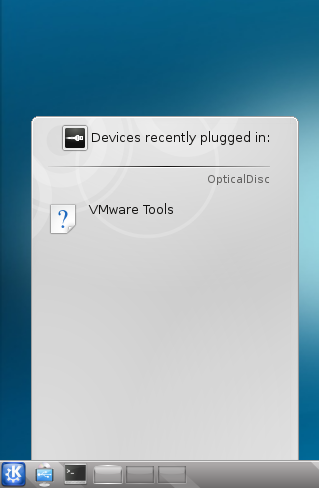
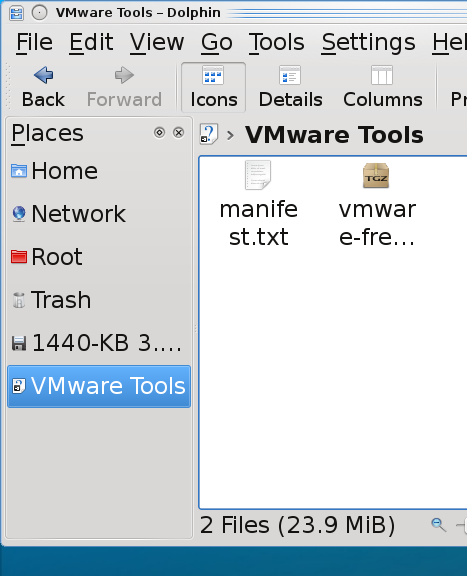

If you are going for finest contents like me, simply go to see this web page every day because it provides quality contents, thanks
my blog post; virginia beach motel
I almost never create responses, but i did some searching and wound up here How to install
VMWare-tools on FreeBSD 8 or PC-BSD 8? | Rhyous.
And I actually do have 2 questions for you if it's allright. Is it just me or does it look like some of these comments appear like they are coming from brain dead folks? 😛 And, if you are writing on additional online sites, I would like to keep up with everything new you have to post. Could you make a list of every one of all your shared sites like your Facebook page, twitter feed, or linkedin profile?
Stop by my page ... help desk management
Found your tutorials as I was looking for a way to install compat6x-i386 on a pcbsd 9 guest, finally managed to find the address on freebsd.org to manually download it, only to be met by this post config stage:
Starting VMware Tools services in the virtual machine:
Switching to guest configuration: done
Guest memory manager: failed
Blocking file system: failed
Guest operating system daemon: done
Unable to start services for VMware Tools
Execution aborted.
Sting's, like a... ...err... ...yeah, lets just say, ouch.
Maybe some recent modification to the tools/OS ? I'm getting exactly the same bug trying to install 'em on a FreeBSD 9 guest:
"Starting VMware Tools services in the virtual machine:
Switching to guest configuration: done
Guest memory manager: failed
Blocking file system: failed
Guest operating system daemon: done
Unable to start services for VMware Tools
Execution aborted."
Instead of using VMware's "CD" I used the emulators/open-vm-tools.
To achieve clipboard-sharing and free mouse movement between the VM and the host, I use vmware-user-suid-wrapper (which is installed by the port).
However, I remain unable to utilize both of the screens on my Mac -- X11 starts on one screen only. If I tell VMware to "Use All Displays in Full Screen", I simply get the same picture on both screens (cloned)...
Do you suppose, using the "real" VMware software will help with this? Is anybody able to use multiple screens with the guest VM running FreeBSD?
Argh... vmware-user breaks on latest FreeBSD 8.2... problem with a library.
These instructions no longer work when paired with your how-to-install-and-configure-a-freebsd-8-desktop-with-xorg-and-kde guide. Trying to mount the drive produces an error: mount_cd9660: /dev/acd0: Operation not permitted.
Switch your VMware CDROM from IDE to SCSI. FreeBSD guest VM has a problem with VMware IDE version of CDROM and randomly crashes/reboots.
After changing to a SCSI cdrom, this will work:
mount -t cd9660 /dev/cd0 /mnt
Hey Rhyous, I've been using your FreeBSD guides for a while now, (They make a great reference for someone trying to get a system up quickly and don't want to forget essential parts) but since FBSD 8.2 I have been unable to get VMWare tools working properly. I always get a libgio error when I try and start the user wrapper, I was wonder if you have devised a fix for this. Many thanks for all of the material on your website.
I haven't done this for 8.2. If I get around to it, I will let you know.
[...] Step 5 – Configure Xorg Note 1: 1 and 2 are optional and you may skip them if you want. An xorg.conf file is not longer required. Usually most configurations work without it. Note 2: If you are using VMWare, you may want to jump to this article and come back: How to install VMWare-tools on FreeBSD 8? [...]
[...] on installing VMWare tools in FreeBSD 8.x [...]
[...] See my previous article on this: How to install VMWare-tools on FreeBSD 8? [...]
even with linux emulation ?
No, VMWare hasn't worked as a host on FreeBSD since VMWare 3.x.
see http://communities.vmware.com/thread/10322
salamo alikom
i would ask you if i can run vmware player in FreeBSD host ?
Are you asking if FreeBSD can run VMWare Player, or if VMWare player can run FreeBSD? Yes, FreeBSD can be installed into VMWare Player. No FreeBSD cannot run VMWare Player.
[...] Step 5 - Configure Xorg Note 1: 1 and 2 are optional and you may skip them if you want. An xorg.conf file is not longer required. Usually most configurations work without it. Note 2: If you are using VMWare, you may want to jump to this article and come back: How to install VMWare-tools on FreeBSD 8? [...]
Thank you so much for the tutorial. I have tried and re-tried to enable vmware-tools. Finally got it to work. Awesome
[...] is in a separate post here: How to install VMWare-tools on FreeBSD 8? Possibly related posts: (automatically generated)Why does VMWare guests lose network access [...]