Choosing a Content Management System
Ok, so as today, August 26, 2010, my blog is hosted by WordPress.com. It will be this way for some time.
However, I am probably going to eventually have my own server hosted somewhere. Probably with my brother’s company, Fusion Networks.
So I will probable build a FreeBSD server that will host my site. At this point, I think I will stop using WordPress and use a different Content Management System.
Content Management Systems Lists
So I went into this having done reasearch before, so I knew what I was getting into. There are plenty of different Content Management Systems and unfortunately there is no way I could find time to test them all.
Wikipedia had a great list of Content Management Systems.
http://en.wikipedia.org/wiki/List_of_content_management_systems
Ok, now that you have seen the very large list of Content Management Systems, you realize that I have to narrow my list down without really testing them all.
Narrowing down the list
First, let me document what I would like and see if which fit into the list. These are not in order of priority, and some are important and some are not.
I want it to
- use PHP
- have a large community
- use a BSD License
- use Postgresql (as it is BSD licensed and MySQL is not)
- import my existing WordPress blog
- have great feature sets
- have common plugins
- support multiple Blogs with one install
- manages website as well as blog
- manages multiple sites
- have a descent editor
- be well documenated
PHP-Based
They have their lists separated into tables by programming language. The PHP table has the most options and since I for sure want to use PHP, it is the only table I will focus on. These tables even lists the license.
However, I did look at the other tables, just in case one was mostly PHP-based but didn’t show up in the PHP list. For the full PHP list, go here:
http://en.wikipedia.org/wiki/List_of_content_management_systems#PHP_2
Large community
So the big three Content Management Systems seems to be these. I don’t have any data to back this up. I think this is just because these three seem to be more mentioned when doing Google searches.
BSD Licensed
However, none of those are BSD Licensed, which I prefer. I am not opposed to GPL or LGPL, but I feel more comfortable with BSD licenses software.
The Content Management Systems that are PHP-based and use the BSD License are these:
Had one of the Big 3 been BSD licensed, my decision would have probably been easy. However, obviously I am going to have to test some of the three BSD licensed Content Management Systems.
Supports Postgresql
Of the six Content Management Systems listed above, the following support Postgresql.
- Drupal
- Serendipity
- SilverStripe
Can import my WordPress blog
It appears that they all can do this.
I am worried about links, however. My blog entries often link to each other. I question whether they do it perfectly. For example, a link to one of my WordPress blogs might be this:
FreeBSD now has the service command
So the link has this format:
http://homepage/YYYY/MM/DD/name-of-blog-entry/
So if I go with something other than WordPress, then after importing my blogs, are all the links going to be broken?
Making the Decision
So here is the rating, after a very small overview of the different CMS web sites, and before verifying their marketing claims.
I am giving 0 to 3 points for each feature. (This is subject to change over time, should I want to come back after the decision and report on something).
| Features |
Worpress |
Drupal |
Joomla |
Serendipity |
SilverStripe |
Pimcore |
| 1. PHP-Based |
3 |
3 |
3 |
3 |
3 |
3 |
| 2. Large community |
3 |
3 |
3 |
1 |
1 |
1 |
| 3.BSD License |
0 |
0 |
0 |
3 |
3 |
3 |
| 4. Postgresql Support |
0 |
3 |
0 |
3 |
3 |
0 |
| 5. Imports WordPress |
3 |
1 |
? |
1 |
1 |
? |
| 6. Great Feature set |
3 |
3 |
3 |
1 |
3 |
? |
| 7. Has common plugins |
3 |
3 |
3 |
3 |
2 |
? |
| 8. Multiple Blogs |
3 |
3 |
3 |
3 |
2 |
? |
| 9. Manages Website as well as blog |
3 |
3 |
3 |
0 |
3 |
? |
| 10. Multiple Sites |
2 |
3 |
? |
0 |
3 |
? |
| 11. Editor |
3 |
3 |
? |
2 |
3 |
? |
| 12. Documenation |
3 |
3 |
? |
1 |
3 |
? |
| Score: |
29 |
31 |
? |
21 |
30 |
? |
Here is what I am going to do:
I am going to build a BSD, Apache, PHP, Postgresl virtual machine and test Drupal and Serendipity to see how the import goes.
Perhaps I will have a follow-up some time because:
- I have to test these different CMSes
- I am sure there are a dozen other items that should be scored 1-3 that I haven’t thought of.
I started out looking at Serendipity first.
Positives
http://rhyous.wordpress.com/wp-admin/post.php?post=2212&action=edit&message=1
There was a FreeBSD port.
The install was painless.
Negatives
Their web site didn’t seem very good, which is a big turn off for a company that is a CMS.
The links to their Forum on their web site and other pages were broken. I did find that the forum does exist, so the links are just broken.
I tried to sign up for the Forum to report the broken links. I registered, but was supposed to be sent a confirmation email, which I never received, even after re-requesting it, so I have never reported the broken links. They are still broken a day later. Also, there appear to only be a handful of people on their forums at any given time. Both suggest they have a small community.
I couldn’t figure out how to design my home page. It seemed the blog was my home page. I couldn’t figure out how to move my blog entries to a different page.
Result
If you want one blog and nothing else, this would work for you.
I need more. I stopped trying and have dropped Serendipity from the list.
I looked at SilverStripe second and I way more pleased with its feature set.
Positives
Though I had some install problems, I found solutions on their forums.
There are a number of theme available for download.
The default web site had some common pages premade:
- Home
- About Us
- Contact Us
- Page not found
They had both Site Management and Blog management.
There are many extensions: modules, themes, widgets.
Modules include a Blog Modules and Sub-site module, so I could manage multiple sites and multiple blogs.
It is simple to download and install modules.
The user interface is simple and easy to use.
The documentation is sufficient.
Negatives
I had install/setup problems (that were resolved) by the Forum. Supposedly they only occur with Postgresql.
Not a lot is included in the default install.
The community is smaller than I would like.
The documentation is only sufficient.
Conclusion
I really like the SilverStripe interface.
It had almost everything I am looking for. It is BSD Licensed. It supports Postgresql.
It is a Content Management System first, and has modules to add to it. There a blog module, a multi-site module, which really interested me.
However, while it has a module to import a WordPress xml, I have yet to get it to work. That is something I can live with, but I would prefer it to work.
Positives
It has many features, and any feature it lacks is pretty much filled by an add-on or widget.
The documentations seems thorough.
The community looks to be large.
Negatives
I had to install a different version of wordpress to support multiple blogs.
It is GPL instead of BSD Licensed.
The admin site seemed rather overwhelming. There were almost too many options.
Conclusion
If this were BSD licensed, it would be my pick. It seems great.
Positives
It is popular and familiar. The most common platform of the blogging world.
It has many features, and any feature it lacks is pretty much filled by an add-on or widget.
Migrating from my existing WordPress blog is flawless.
The community is huge.
The documentation is a plenty.
Negatives
It doesn’t support Postgresql.
It is GPL instead of BSD Licensed.
I almost feel like apologizing to Joomla. I had two BSD servers, one with FreeBSD, Apache, PHP, MySQL where I installed WordPress a year ago for testing. I have another brand new server with FreeBSD, Apache, PHP, and Postgresql where I tested all the postgresql capable CRMs. However, I installed Joomla to the wordpress server and it just didn’t work. The page was blank. I actually think there was a php error, not a Joomla error.
Unfortunately, Joomla doesn’t support postgresql, it isn’t BSD licensed. I did research and it appears like it would score high with WordPress, Drupal, and Silverstripe, but I can’t really see how it would be any better than Drupal, or Silverstripe so I really had to cut it loose. Lets be honest. As a BSD users, it was beaten out by Drupal and Silverstripe for the same reason I am looking to replace WordPress. It doesn’t support Postgresql.
Others
There are two other Content Management Systems that I feel are worth mentioning.
Django is also a CMS that is BSD licensed and supports Postgresql. However, it runs on Python, a language which I have occasionally touched but never really developed in. If you know Python, this might be the choice for you.
Bricolage is also a CMS that is BSD licensed and supports Postgresql. However, it runs on Perl, which I have written a few things with, but not as much as PHP. If you know Python, this might be the choice for you.
My Decision
I know, you all want to know which I chose to use.
Drumb roll please….
I have chosen…
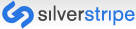
But don’t expect my blog to move to Silverstripe tomorrow. It move slowly with things like this. It could take months or get delayed for a year.
Anyone who might choose a CMS differently would be completely happy with any of the others they evaluate and feel meets their needs. I am not saying I chose the best. I am saying I chose the best for my needs. Hopefully, you know your needs and this will help you choose the best Content Management System for your needs.













