How to Add As Link in Visual Studio
There may be times when you need to share source between projects but you can’t reference a dll. This would happen if you are writing multiple single file executables and you wanted to share source between them. By definition, a single file executable doesn’t reference a dll or it would not be a single file.
You can still share source using Visual Studio’s Add As Link feature.
To use Add As Link in Visual Studio, follow these steps.
- Right-click on your project in Solution Explorer and choose Add | Existing Item.
- Next navigate to your shared file and click to highlight the file.
- Next click the drop down arrow next to Add and choose Add As Link.
- Verify that the file was added as a link. You can tell because it has a different icon to distinguish it from other source files.
- Verify that the Build Action is set to Compile. It should be as this is the default Build Action for a .cs file.
You can now share source without using a dll.

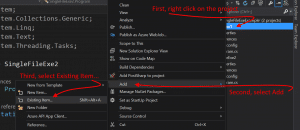
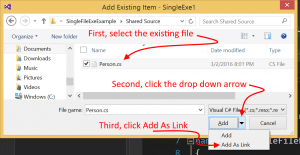


พีจีสล็อต แตกหนัก เว็บตรงสล็อตออนไลน์ ฝากถอนไม่มีขั้นต่ำ อันดับ 1 ที่ได้รับความนิยมกันอย่างยิ่งในกลุ่มนักเสี่ยงโชคจากทั่วโลก สล็อตpg เว็บใหม่
ของผมเป็น เว็บพนันSLOT ที่บริการ CASINO
ผ่านระบบอินเตอร์เน็ตซึ่งจะประกอบไปด้วยเกมต่างๆหลายเกมที่จะทำให้ทุกท่านได้พบกับประสบการณ์ใหม่ที่ไม่เคยเจอ เช่นเกม slot,
แทงบอลออนไลน์ , เกมบาคาร่าออนไลน์ , roulette
, LOTTERY , แบล็คแจ็ค , poker , เกมยิงปลา และอีกหลากหลายที่จะทำให้ สล็อต pg เว็บใหม่ ของพวกเราสามารถดูแลสมาชิกของพวกเราทั้งโลก เนื่องจากทางเข้าของพวกเราอยู่ต่างประเทศ จะทำให้สามารถรองรับนักเดิมพันได้ทั่วโลกเช่นทุกๆท่านที่อยู่มูมไหนของโลก สล็อตพีจี แตกง่าย ของเราก็พร้อมเปิดบริการนักเดิมพัน อยู่ประจำกับคณะทำงานมากประสิทธิภาพมีประสบการณ์การทำงานมากยิ่งกว่า 2 ปีมีทีมงานมากยิ่งกว่า 200 คนที่พร้อมเปิดให้บริการผู้เล่นตลอด
24 ชั่วโมง หรือนักเดิมพันเกิดข้อสงสัย
ต้องการหารือเกี่ยวกับ เว็บเดิมพันสล็อตออนไลน์ ของเรา ก็สามารถทักหาคณะทำงานเราได้ตลอดเวลา
SLOTPG เว็บหลัก คือ ค่ายเกมสล็อตที่เล่นง่ายที่สุด โบนัสแตกบ่อย
แตกบ่อยที่สุด พวกเรามีเกมให้นักพนันเล่นกันไม่อั้นเกม slot pg
เว็บใหญ่ ที่พวกเราได้รวบรวมมากกว่า 500 เกม ที่มีโบนัสแตกหนัก แจ็คพอตแตกบ่อยครั้งทุกท่านสามารถเล่นเกม slotได้อย่างเพลิดเพลิน
มาพร้อมเปิดให้บริการดีๆมากมายได้แก่ pgslot
เว็บใหม่ เครดิตฟรี ที่นักเดิมพันทุกๆท่านสามารถเล่นสล็อตฟรีได้ทุกเกมของพวกเราซึ่งทุกท่าน ระบบ ทดลองเล่นสล็อตได้ง่ายๆ pg slot
เว็บใหม่ มีแบบ เกมที่เข้าใจง่าย เล่นง่ายไม่ซับซ้อน มาด้วยกราฟฟิกที่งดงามสมจริง เสียงที่คมชัด เอฟเฟคเสียงที่น่าตื่นตาตื่นใจ มาพร้อมระบบและบริการและบริการดีๆต่างๆหลากหลายเพราะเปิดบริการจากผู้ผลิตโดยตรงจากต่างประเทศ pgslot แตกหนัก มีใบรับรอง พร้อมกับสิทธิประโยชน์มากมายได้แก่ โปรโมชั่นต่างที่ พวกเราได้เตรียมมาให้ทุกๆคน
เพียงแค่ทุกๆท่าน สมัครสมาชิก
สล็อตไม่ผ่านเอเย่นต์
กับ เราเท่านั้นสมัครเพียงไม่กี่ขั้นตอนทุกคนก็จะได้ โปรโมชั่นหลาย กับทาง slot pg แตกง่าย ค่ายเกมที่ให้ ค่ายสล็อตออนไลน์ ค่ายเกมสล็อต ที่ให้หลายอย่างกว่า ค่ายเกมสล็อต อื่นๆกันเลย
สล็อตเว็บตรง ฝากถอนไม่มีขั้นต่ำ ของพวกเราเปิดบริการแล้วผ่าน ระบบฝากถอน อัตโนมัติไม่มีขั้นต่ำในการฝากถอน เพื่ออำนวยความสะดวกนักเล่นการพนันให้หลายอย่างที่สุด พร้อมระบบและบริการต่างๆต่างมากมาย เช่น ถอนเงินไม่มีขั้นต่ำ ฝากเงินไม่มีขั้นต่ำ หรือ ฝากเงินไม่มีขั้นต่ำ ถอนเงินไม่มีขั้นต่ำ 1 บาทก็สามารถเล่น ,
ฝากถอน ไม่มีขั้นต่ำ ภายใน
10 วินาที , ไม่จำกัดจำนวนครั้งในการฝากถอน บริการฝากถอนออโต้ฝากถอน
ไม่มีขั้นต่ำนักพนันที่เข้ามาเป็นสมาชิกของพวกเรา ถึงทุนน้อยก็สามารถร่วมสนุกสนานกับพวกเราได้ได้ เบท 1บาทก็สามารถเล่น เว็บตรงสล็อตออนไลน์ ไม่มีขั้นต่ำ ได้ทุกเกมเพื่อให้ทุกท่านที่มีทุนน้อยได้สนุกกับ PG SLOT แตกหนัก ค่ายสล็อตออนไลน์ เกมที่ให้ ค่ายเกมสล็อตออนไลน์ ต่างๆที่พวกเราได้รวบรวมมาให้ทุกคนกันเลย ยังไม่หมดเท่านั้น slotpg เว็บใหญ่ ที่พวกเรารวมรวมมาไม่เพียงแต่ ค่ายเกมสล็อต สล็อตPG แตกหนัก เท่านั้นยังมี PG
SLOT แตกง่าย , SLOTXO แตกง่าย , ทางเข้าเล่น SLOTJOKER , สล็อตซุปเปอร์ เว็บใหญ่ , AMBBET SLOT เว็บใหญ่ , PRAGAMTIC SLOT เว็บตรง และค่ายเกมสล็อตอื่นๆอีกหลายค่ายเกม
ที่จะทำให้ทุกๆท่านสามารถเล่น เว็บใหญ่ , SLOTXO แตกง่ายได้ไม่เบื่ออีกต่อไปเล่นได้ไม่อั้นเพิ่มความสนุกถึงขั้นสุด PGSLOT138
แหล่งรวมเว็บสล็อต มาพร้อมระบบและก็บริการดีๆสำหรับสมาชิกทุกท่าน ลงทะเบียนสมัครสมาชิกได้แล้วขณะนี้เพื่อทุกท่านสามารถร่วมสนุกรวมทั้งได้กำไรได้อย่างไร้ขีดจำกัด เป็นแหล่งรวมเกมที่ใหญ่ที่สุดของพวกเรา บริการดีๆต่างๆเยอะมาก เปิดให้บริการจากผู้สร้างโดยตรงจากต่างแดน ได้อย่างเพลินไร้ขีดกำจัด สามารถทำธุรกรรมการคลังต่างๆได้ด้วยตัวเอง ขั้นตอนการเล่นผ่านอุกปรณ์โทรศัพท์เคลื่อนที่
วางพนันด้วยเงินจริง ศูนย์รวมค่ายทุกค่ายเอาไว้ใน เว็บเกมสล็อต ของพวกผมไว้อย่างครบวงจร เว็บสล็อตยอดนิยม สะสมเอาไว้ในค่ายเกมเดียวจบครบเชื่อมั่นได้100% ได้เปิดให้บริการที่สุดแสนจะพิเศษสำหรับสมาชิกทุกท่าน สล็อตเครดิตฟรีที่สามารถช่วยให้ผู้เล่นมือใหม่ ถ้ามีปัญหาหรือคำถามอย่างไรก็สามารถติดต่อหาคณะทำงานได้โดยทันที มีโบนัสแตกหนักแตกบ่อยครั้งมีผู้เล่นคนจำนวนไม่น้อยซึ่งสามารถปราบเงินรางวัลแจ็คพอตก้อนโต ลุ้นรับเงินรางวัลขณะนี้เปิดประสบการณ์ใหม่ที่ไม่เคยได้รับจากที่ไหนยืนยันว่าไม่ผิดหวังอย่างแน่แท้ อย่าคอยช้าสมัครตอนนี้ลุ้นรับเงินรางวัลตอนนี้เปิดประสบดารณ์ใหม่ที่ไม่เคยได้รับจากที่ไหนการันตีว่าไม่ผิดหวังอย่างแน่แท้
สามารถร่วมสนุกกับเกมต่างๆเยอะมากได้อย่างไร้เป็นห่วงพร้อมมีระบบและก็บริการดีๆต่างๆเยอะแยะ สามารถทำธุรกรรมต่างๆผ่านระบบฝาก-ถอนได้ด้วยตนเองสบายมั่นคงและไม่มีอันตราย100%สามารถร่วมสนุกกับเกมสล็อตแตกง่ายได้อย่างเพลิดเพลินใจ สำหรับสมาชิกทุกท่านที่ยังไม่มีประสบการณ์การเล่นมาก่อนการฝึกฝนเล่นในโหมดทดสอบเล่นสล็อตฟรีจะช่วยให้ทุกคนสามารถเล่นได้อย่างถูกทางเข้าใจรูปแบบรวมทั้งอัตราการจ่ายเงินรางวัล อย่ารอช้าสมัครในตอนนี้ลุ้นรับเงินรางวัลปัจจุบันเปิดประสบการณ์ใหม่ที่ไม่เคยได้รับจากที่ไหนรับประกันว่าไม่ผิดหวังอย่างไม่ต้องสงสัย ทางคณะทำงานของพวกเราได้เปิดให้บริการที่สุดแสนจะพิเศษสำหรับสมาชิกทุกคนซึ่งสามารถทำธุรกรรมต่างๆได้ด้วยตนเองรวดเร็วทันใจภายใน10วินาที สล็อตยอดนิยมที่มาแรงที่สุดในปี2022สามารถยืนยันเรื่องความยั่งยืนและมั่นคงไม่มีอันตรายเล่นได้จ่ายจริง100% เป็นคนรวยในช่วงข้ามคืนกันเลยทีเดียวอัตราการได้รับเงินรางวัลสูงถึง90% จะช่วยทำให้การลงทุนของทุกท่านได้รับผลตอบแทนที่คุ้มอย่างไม่ต้องสงสัย สล็อตเว็บตรง